Editing a digitally signed PDF requires careful steps to maintain security and integrity. Discover how to modify signed documents while preserving their authenticity and legality, ensuring seamless edits and re-signing processes.
Understanding the Importance of Digitally Signed PDFs
Digital signatures in PDFs ensure authenticity, integrity, and security, making them tamper-proof and legally binding. They verify the signer’s identity and confirm the document’s contents haven’t been altered. This is crucial for maintaining trust in professional, legal, and financial documents. Signed PDFs are widely accepted as evidence in legal proceedings due to their secure nature. Understanding their importance helps users handle editing processes responsibly, ensuring compliance with legal and security standards while preserving document credibility.
Overview of the Editing Process
Editing a digitally signed PDF involves several key steps to ensure the document’s integrity and security. First, the digital signature must be removed or invalidated, typically requiring access to the signer’s credentials. Once the signature is cleared, the PDF can be edited using compatible tools like Adobe Acrobat or online editors. After making necessary changes, the document can be re-signed digitally to restore its security features. This process must be handled with care to avoid legal or technical complications, ensuring that the edited document remains valid and secure. Proper tools and adherence to best practices are essential for successful editing.
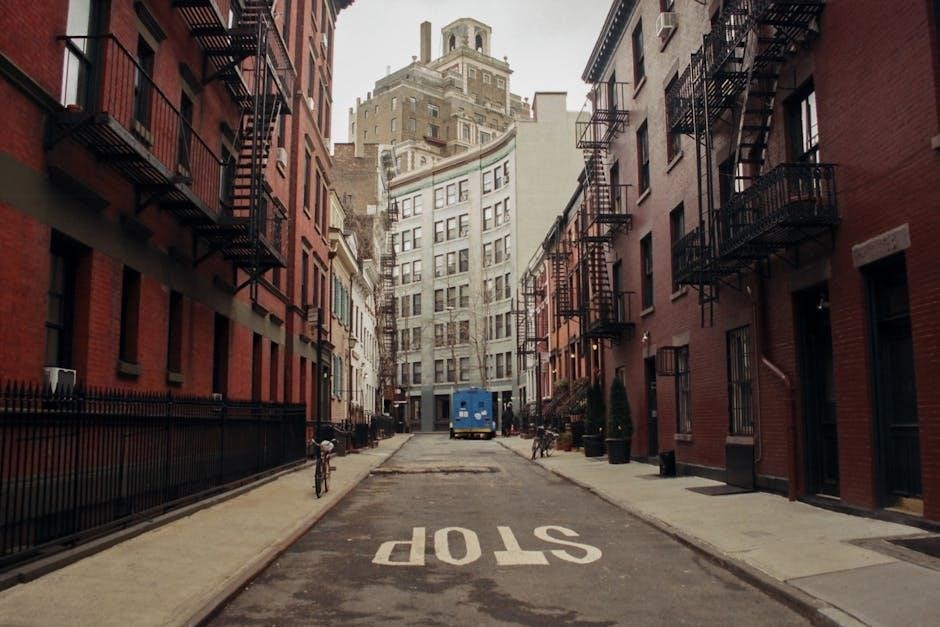
What is a Digitally Signed PDF?
A digitally signed PDF is a document secured with an electronic signature, ensuring authenticity and integrity. It verifies the signer’s identity and confirms the document was not altered.
Definition and Purpose
A digitally signed PDF is a document secured with an electronic signature, ensuring its authenticity and integrity. It verifies the signer’s identity and confirms the document was not altered after signing. The primary purpose of a digital signature is to provide a secure way to validate the authenticity of a PDF, ensuring it hasn’t been tampered with or altered. This is particularly important for legal documents, contracts, and official forms, where verification of the signer’s identity and the document’s integrity is crucial. The digital signature serves as a legally binding confirmation, making the PDF a trusted and reliable digital record.

How Digital Signatures Work
A digital signature uses cryptography to authenticate a PDF’s sender and ensure its integrity. When a document is signed, a unique hash of the content is created and encrypted using the signer’s private key. This encrypted hash, along with the signer’s public key, is embedded in the PDF. Upon verification, the recipient decrypts the hash using the signer’s public key and compares it to a newly generated hash of the document. If they match, the signature is valid, confirming the document’s authenticity and that it hasn’t been altered since signing. This process ensures the PDF’s security, trustworthiness, and compliance with legal standards, making it a reliable method for verifying digital documents.
Common Use Cases

Digital signatures are widely used in legal contracts, financial documents, and business agreements to ensure authenticity and security. They are essential for verifying the sender’s identity and maintaining document integrity. In legal contexts, signed PDFs are used for contracts, invoices, and official forms. Financial institutions rely on digital signatures for transactions and account openings. Businesses use them for employee agreements, NDAs, and proposals. Governments also employ digital signatures for official documents, permits, and certificates. Additionally, digital signatures streamline workflows by enabling remote signing, reducing paperwork, and accelerating approval processes. They are also used in healthcare for patient records and consent forms, ensuring confidentiality and compliance with regulations. These use cases highlight the versatility and necessity of digital signatures in modern document management.
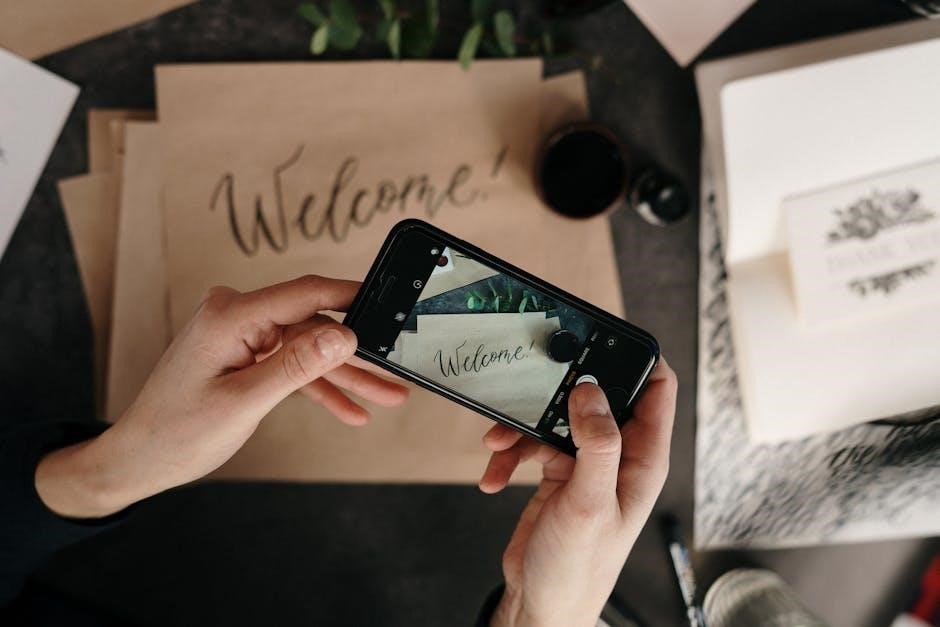
Tools and Software Required
To edit digitally signed PDFs, you need specific tools. Adobe Acrobat is the primary software for handling digital signatures and edits. Online tools like Smallpdf or DocHub offer free solutions, while specialized editors such as Foxit PhantomPDF provide advanced features for professional use. These tools ensure you can modify, sign, and verify PDFs securely and efficiently.
Adobe Acrobat
Adobe Acrobat is the leading tool for editing digitally signed PDFs, offering robust features to manage digital signatures and ensure document security. It supports creating, verifying, and removing digital signatures while maintaining document integrity. Acrobat provides advanced editing capabilities, including text and layout adjustments, without invalidating existing signatures. Its encryption and authentication features ensure the legality and authenticity of signed documents. Additionally, Acrobat allows users to add new signatures, timestamps, and certificate-based digital IDs. The software also supports batch processing and integrates seamlessly with other Adobe tools, making it a comprehensive solution for professional and secure PDF editing. Its cross-platform compatibility enhances its reliability for diverse workflows.
Free Online Tools
Several free online tools are available for editing digitally signed PDFs, offering basic functionalities to modify text, images, and signatures. Tools like Smallpdf, PDFescape, and Sejda allow users to add annotations, fill forms, and even remove digital signatures temporarily. These platforms are user-friendly and accessible directly through web browsers, eliminating the need for software downloads. However, they may lack advanced features like re-signing or managing multiple signatures. For simple edits, these tools provide a convenient and cost-effective solution, though they may have limitations in maintaining the document’s integrity compared to professional software.
Specialized PDF Editors
Specialized PDF editors like Foxit PhantomPDF and Nitro Pro are designed to handle advanced PDF editing, including digitally signed documents. These tools offer robust features such as removing digital signatures, editing text, and re-signing PDFs after modifications. They provide intuitive interfaces for managing signatures and ensuring document integrity. While they require purchase, these editors are ideal for professional use, offering comprehensive security and collaboration options. They support multiple signature formats and integrate seamlessly with document workflows, making them a reliable choice for users needing precise control over digitally signed PDFs.
Step-by-Step Guide to Editing a Digitally Signed PDF
Open the PDF in Adobe Acrobat, locate the signature, and remove it. Edit the content, then re-sign the document using a digital certificate or e-signature tool.
Opening the PDF in Adobe Acrobat
To begin editing a digitally signed PDF, open Adobe Acrobat and select File > Open to locate and open your document. Ensure you have the latest version installed, as it supports digital signatures. Once opened, use the toolbar to navigate through pages. Access editing tools via the Tools pane on the right. Note that some features may be locked due to the digital signature. Adobe Acrobat is ideal for this process, as it recognizes and handles signed PDFs effectively, ensuring compatibility and maintaining the document’s integrity during edits.
Viewing and Managing Digital Signatures
To view digital signatures in Adobe Acrobat, navigate to the Signatures panel under the Tools pane. Click on the signature field to display details such as the signer’s name, date, and the type of certificate used. You can verify the signature’s validity by clicking the Validate Signature button, which checks the document’s integrity. Managing signatures involves exporting them for external verification or adding new ones if required. These features ensure the document’s authenticity and prevent unauthorized changes, maintaining its legal and professional integrity. Properly managing signatures is essential before making any edits to avoid compromising the document’s trustworthiness.
Removing the Digital Signature
To remove a digital signature from a PDF, open the document in Adobe Acrobat and navigate to the Signatures panel. Right-click on the signature field and select Remove Signature. This action doesn’t delete the signature data but allows you to edit the PDF. Note that removing a signature can invalidate the document’s legal standing if it was officially signed. Always ensure you have permission to modify the document. After removal, you can proceed with editing the PDF content. Be cautious, as removing a signature may require legal authorization, depending on the document’s purpose and jurisdiction.

Making Edits to the PDF
After removing the digital signature, you can proceed to edit the PDF content. Use Adobe Acrobat’s editing tools to modify text, add or remove pages, and adjust images. Ensure that your edits are necessary and authorized, as altering a signed document can have legal implications. Be cautious not to remove or alter any information that was originally authenticated by the signature. Once your edits are complete, save the document. If the PDF requires a new signature, you can add one using Acrobat’s signing tools. Always maintain a backup of the original document for reference and ensure compliance with legal standards.
Re-Signing the PDF After Edits
After making edits, re-signing the PDF ensures its authenticity. Open the document in Adobe Acrobat and navigate to the “Fill & Sign” tool under the “Tools” menu. Here, you can create a digital signature by typing your name or drawing it. If you have a digital certificate, you can use it for enhanced security. To add the signature, select the “Sign” option and place it where required. Ensure the signature is legally compliant; typed signatures may not be as secure as certified ones. After signing, save the document with a new filename to avoid overwriting the original. This step finalizes the edited PDF with a valid digital signature.
Alternative Methods for Editing
Alternative methods include using online tools, printing and re-scanning, or converting PDFs to editable formats like Word for easier modifications without specialized software.
- Online tools offer quick edits without downloads.
- Printing and re-scanning creates a new unsigned PDF.
- Converting to Word retains formatting for easy changes.
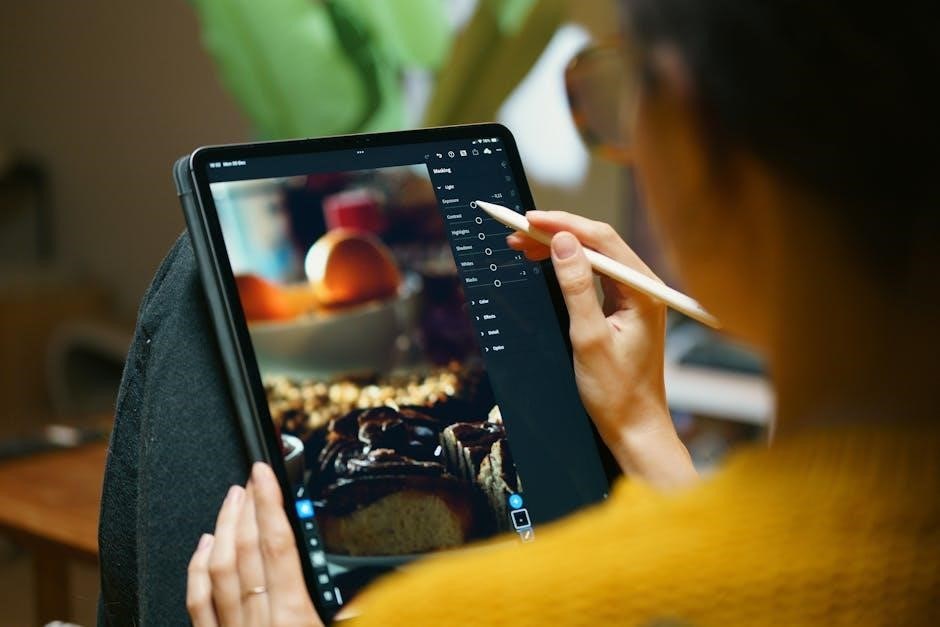
Using Online Tools
Online tools provide a convenient way to edit digitally signed PDFs without installing software. Websites like Smallpdf, Soda PDF, and PDFEscape allow users to upload, edit, and download PDFs directly in their browsers. These tools often support removing digital signatures, making text edits, and adding annotations. Some platforms also offer e-signature features to re-sign documents after edits. While online tools are user-friendly and accessible, they may lack advanced features and pose security risks for sensitive documents. Always choose reputable platforms to ensure data safety. This method is ideal for quick, simple edits without the need for specialized software.
- Upload the PDF to an online editor.
- Remove or manage the digital signature.
- Make necessary edits or annotations.
- Download the revised document.
Printing and Re-Scanning the PDF
Printing and re-scanning a digitally signed PDF is a low-tech method to bypass signature restrictions. This process involves printing the PDF on paper, making manual edits, and then scanning it back into a digital format. While this approach removes the digital signature, it allows for physical annotations or corrections. However, it reduces the document’s quality and may not be suitable for professional or legally binding purposes. Tools needed include a printer, scanner, and PDF editing software for re-signing. This method is straightforward but time-consuming and less secure than digital editing methods. It is best for simple, non-critical edits.
- Print the PDF on paper.
- Manually edit the printed copy.
- Scan the edited document back to digital format.
- Re-save as a PDF and re-sign if necessary.
Converting PDF to Editable Formats
Converting a digitally signed PDF to an editable format is a practical solution for making changes without direct editing tools. This method involves exporting the PDF to formats like Word, Excel, or PowerPoint, where edits can be easily made. Tools like Adobe Acrobat or online converters can handle the conversion seamlessly. Once edited, the document can be saved back as a PDF and re-signed if necessary. This approach ensures flexibility while preserving the original content’s integrity. However, it may require reformatting and can invalidate the original digital signature. Popular tools include Adobe Acrobat, Smallpdf, and ILovePDF, offering both free and paid options for conversion.
- Export the PDF to an editable format.
- Edit the document in the chosen format.
- Convert it back to PDF and re-sign.

Advanced Editing Techniques
Advanced techniques include layer manipulation, form editing, and script integration. These methods require specialized tools like Adobe Acrobat Pro or advanced PDF editors.
- Layer-based editing for complex layouts.
- Advanced form field customization.
- Scripting for automated workflows.
Editing Without Invalidating the Signature
Advanced editing can be done without invalidating the signature by using specialized tools and techniques. These methods preserve the document’s authenticity while allowing necessary modifications.
- Use of layers to isolate edits from signed content.
- Applying minor changes in non-critical areas.
- Employing version control within the PDF.
Such approaches ensure the integrity of the digital signature remains intact, maintaining the document’s legal validity and trustworthiness.
Adding New Signatures
Adding new signatures to a digitally signed PDF is a straightforward process using the right tools. Adobe Acrobat allows users to add multiple signatures, ensuring each is distinct and properly integrated. To add a new signature, open the PDF in Acrobat, navigate to the “Sign” tool, and select “Add a Signature.” Choose the desired method—typing, drawing, or uploading an image—and position it appropriately. Ensure the new signature does not overlap with existing content or signatures to maintain document clarity. This feature is particularly useful for collaborative workflows or when multiple approvals are required. Always verify the signature’s placement before finalizing the document.
Handling Multiple Signatures
Handling multiple signatures in a digitally signed PDF requires careful organization to ensure clarity and validity. Adobe Acrobat and specialized PDF editors provide features to manage multiple signatures seamlessly. Open the PDF, navigate to the “Sign” tool, and use the “Add a Signature” option for each new signer. Each signature can be placed on separate pages or within designated signature fields. Use the “Certificate View” to verify the authenticity of each signature. Ensure signatures do not overlap with text or other elements to maintain readability. Properly managing multiple signatures is essential for collaborative documents, such as contracts or agreements requiring multiple approvals. This ensures the document remains legally binding and professional in appearance.

Best Practices for Editing Digitally Signed PDFs
Always verify the document’s authenticity before editing. Use trusted tools like Adobe Acrobat to maintain integrity. Ensure legal compliance and avoid altering signed content unnecessarily. Prioritize security and transparency throughout the process to uphold the document’s credibility and validity.
Understanding Legal Implications
Editing a digitally signed PDF can have serious legal consequences. Altering a signed document may invalidate the signature, rendering it unenforceable in legal proceedings. Always ensure you have the authority to make changes, as unauthorized edits can breach contracts or agreements. Be aware of regional laws regarding electronic signatures, as they vary by jurisdiction. In some cases, modifying a signed PDF may be considered fraud or tampering with legal documents. To avoid legal issues, obtain explicit permission from all signatories before making any changes. If unsure, consult legal counsel to ensure compliance with applicable regulations and maintain the document’s integrity.
Preserving Document Integrity
Preserving the integrity of a digitally signed PDF is crucial to maintain its authenticity and trustworthiness. When editing, ensure that any changes are minimal and do not alter the original intent or content of the document. Use reliable software that preserves the digital signature’s validity after edits. Avoid altering sections covered by the signature, as this can invalidate it. Always create a backup of the original document before making changes. By carefully managing edits and using the right tools, you can maintain the document’s integrity while ensuring compliance with digital signature standards and best practices for secure document handling.
Maintaining Security
Maintaining security when editing a digitally signed PDF is essential to protect sensitive information and ensure authenticity. Always use encrypted connections and trusted software to prevent unauthorized access. When removing a digital signature, ensure you have the proper permissions and understand the legal implications. After editing, re-sign the document with a valid digital certificate to restore security. Store backups securely and limit access to the document during the editing process. Regularly update your software to protect against vulnerabilities and consider using two-factor authentication for added security when re-signing the PDF.
Troubleshooting Common Issues
Common issues when editing digitally signed PDFs include locked documents, invalid signatures after edits, and software compatibility problems. These can often be resolved effectively by removing the signature temporarily or using compatible tools.
Dealing with Locked PDFs
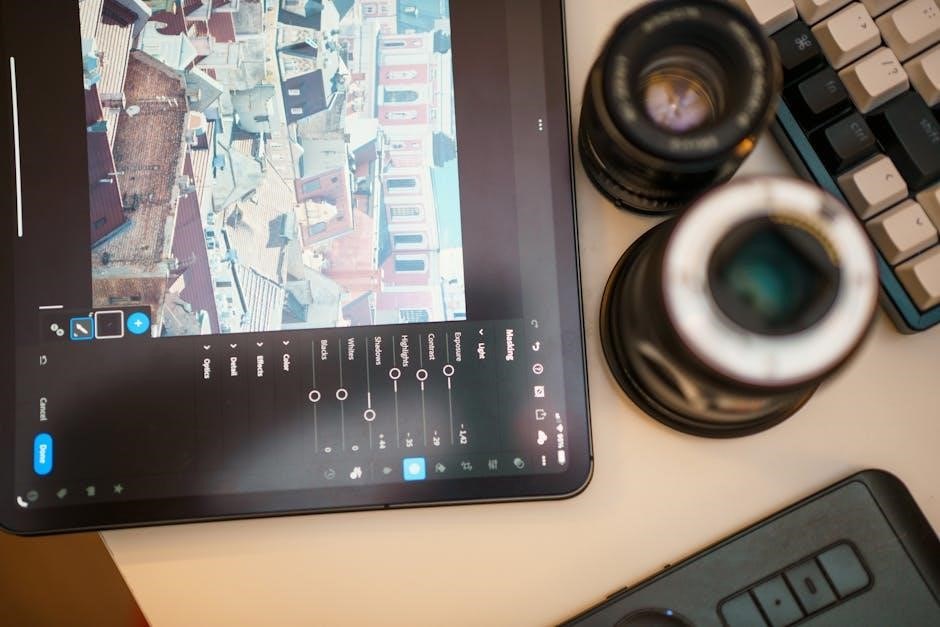
Locked PDFs are a common challenge when editing digitally signed documents. These PDFs are protected with passwords or restrictions that prevent modifications. To edit a locked PDF, you first need to remove the password protection. If you have the password, you can unlock the document in Adobe Acrobat or other PDF editors. If the password is unknown, consider using specialized tools to remove restrictions. Note that removing a digital signature does not necessarily unlock the PDF—password protection is separate. Always ensure you have legal permission to modify a locked or signed PDF. If unlocking is difficult, converting the PDF to an editable format like Word may be an alternative solution.
Fixing Invalid Signatures
An invalid signature in a digitally signed PDF can occur due to corrupted data or discrepancies between the signature and the document. To fix this, open the PDF in Adobe Acrobat and navigate to the signature panel. Validate the signature by right-clicking it and selecting “Validate Signature.” If issues persist, check the certificate details to ensure it is up-to-date and trusted. In some cases, removing the invalid signature and re-signing the document may be necessary. Ensure your software is updated, as outdated versions can cause validation errors. Always verify the integrity of the document before re-signing to maintain its authenticity and legal validity.
Resolving Compatibility Issues
Compatibility issues when editing digitally signed PDFs often arise due to differences in software versions or settings. Ensure all tools, like Adobe Acrobat or alternative editors, are updated to the latest versions. Check the PDF standard version, as newer versions may not be backward compatible. If fonts or elements appear distorted, verify that the PDF uses embedded fonts. Test the document across multiple platforms to confirm consistency. For persistent issues, export the PDF to a standard format and re-import it into your editing tool. Always validate signatures after editing to ensure compatibility and integrity. Consulting official documentation or support resources can also provide tailored solutions for specific software compatibility problems. Regular updates and consistent settings help minimize such issues.
Editing a digitally signed PDF requires careful handling to preserve its authenticity and integrity. Use tools like Adobe Acrobat to manage signatures, ensuring edits are minor and legitimate. After making changes, re-sign the document using a digital certificate or e-signature service to maintain validity. Always verify the final document to ensure the signature remains intact and the content is accurate. This approach ensures compliance with legal standards and maintains the trust associated with digitally signed documents.
To successfully edit a digitally signed PDF, begin by opening the document in Adobe Acrobat or a compatible editor. Locate and manage the digital signature to ensure it does not obstruct your edits. Make necessary changes while preserving the document’s integrity. After editing, remove the existing signature if required, then re-sign the PDF using a digital certificate or e-signature tool. Verify the new signature to ensure its validity. Always maintain a backup of the original document and ensure compliance with legal and security standards. By following these steps, you can edit and re-sign a digitally signed PDF effectively while preserving its authenticity and integrity.
Final Tips for Successful Editing
When editing a digitally signed PDF, always verify the signature’s validity before making changes. Create a backup of the original document to avoid data loss. Use updated software to ensure compatibility and security. Keep editing minimal to avoid invalidating the signature. Consult legal experts for sensitive documents to ensure compliance. Protect your digital certificate with a strong password to prevent unauthorized use. After re-signing, test the PDF in multiple viewers to confirm readability. Share the edited document securely to maintain confidentiality. By following these tips, you can ensure a smooth and secure editing process for digitally signed PDFs.
References
Primary Sources
Adobe Acrobat Official Guide. (2023). Editing Digitally Signed PDFs: A Step-by-Step Guide. Retrieved from https://www.adobe.com
Additional Resources
Online Converters. (2023). How to Convert PDF to Editable Formats. Available at https://www.onlineconverters.org
PDFCrowd. (2023). Removing Digital Signatures from PDFs. Accessed from https://www.pdfcrowd.com
Adobe Acrobat Official Guide. (2023). Editing Digitally Signed PDFs: A Step-by-Step Guide. This guide provides comprehensive instructions on working with digitally signed PDFs, including tools and best practices. Available at https://www.adobe.com
Adobe Help. (2023). Digital Signatures in PDFs. Offers detailed tutorials on managing and editing digitally signed PDFs using Adobe Acrobat. Retrieved from https://helpx.adobe.com
IRS. (2023). Digitally Signed PDFs for Tax Forms. Explains how to handle digitally signed PDFs in tax-related documents. Accessed from https://www.irs.gov
EU Digital Signature Directive. (2023). Legal Framework for Digital Signatures. Provides insights into the legal aspects of editing digitally signed PDFs in the EU. Available at https://eur-lex.europa.eu
For further learning, explore these resources:
- Udemy Courses: Offers tutorials on PDF editing and digital signatures.
- YouTube Tutorials: Video guides on editing digitally signed PDFs.
- Reddit Community: Discuss tools and techniques with experts.
- Stack Overflow: Solutions for developers handling PDF signatures.
- Smallpdf Guides: Tips for editing and signing PDFs online.
- GitHub Repositories: Open-source tools for PDF manipulation.
These resources provide hands-on guidance and tools for editing digitally signed PDFs effectively.
